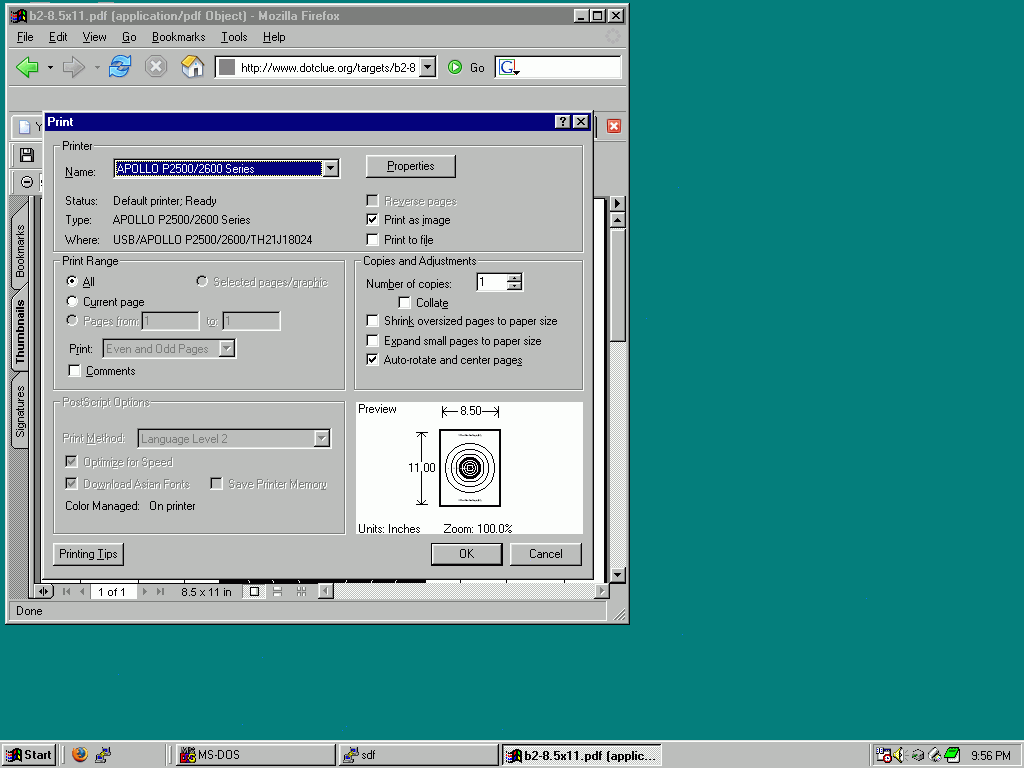| Detail View: |
|---|
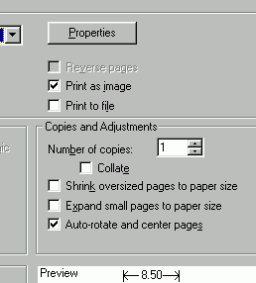
|
larger and fill-the-page, or Shrink to fit-the-page.
Since the target-rings need to be a specified-diameter,
these Expand/Shrink options need to be turned-OFF.
When viewing a target in the Adobe-AcroRdr™,
select File»Print and view a Print-Box,
similiar to the one below (Detail to the Right).
Make note of your Normal-settings, to set them back
AFTER printing targets.
1. select the Print as Image box (upper Right)
2. DE-select the Shrink... box (mid Right)
3. DE-select the Expand... box (mid Right)
If your Print-Box is different, try to accomplish the same.
Different versions of MS-Windows and Printer-Drivers
may provide different options to (de)select.